Bulk edit using csv file
Ability to Bulk edit listing quantity and prices

Select More Action then Bulk Edit on right hand side of Product screen

Select Dates from & to and then Export.
- To include all Products either go back to 19/7/23 or your store creation date.

The exported file will download to your system as a csv file - its location will depend on your system. Below is an example of where and what may be available for you.
Open the csv file - what it opens in will be your default spreadsheet program. You can use google sheets, numbers or excel. We will show you google sheets as this is free and most people have access to google.

Save csv file to your desktop and rename to Products_date.csv
Open Google Sheets
- Start a new spreadsheet
- Open a file - locate the saved file
The top row shows the fields that are exported and can be changed.

Change the cells in the Variant Price column to change the selling price
Change the cells in the Variant Qty column to change the inventory quantity

Delete the top row once changed as this will error when reimporting back in
Select File, then Download, then CSV
The downloaded file will go to your downloads folder. Save to your desktop for ease of location.
Go back to your Madeit account and go to the bottom section of the Bulk Edit page named Upload Updated Product CSV

Select Upload CSV
Locate recently downloaded CSV file

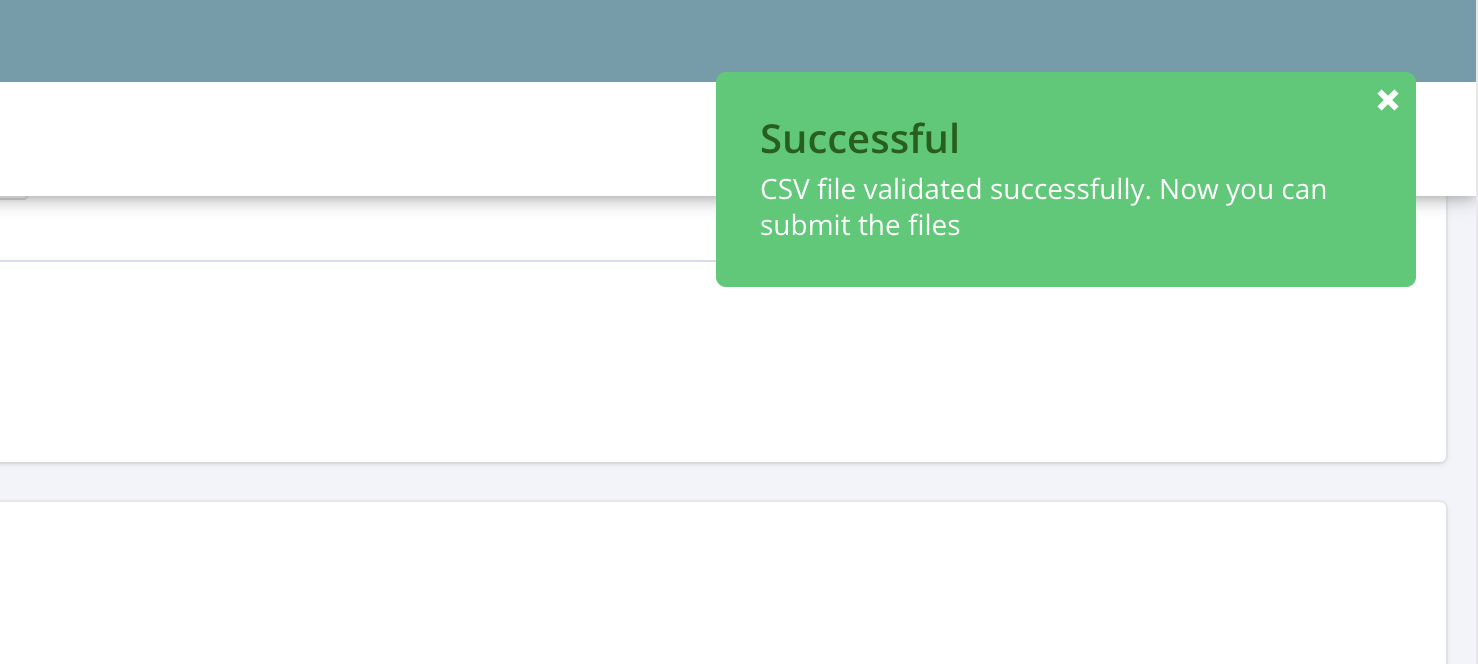
Select Submit


File will process in the background. You will receive an email once the file has been processed and the changes have been made. This may take up to 15-30 minutes to process.

