Setup Standard Shipping
Tip: You will need to ENABLE Marketplace shipping configuration first to be able to edit shipping.

Standard Shipping set up allows you to have a standard approach to your shipping charges. This could be free, fixed charge or incremental rates. Follow through as we guide you to setting up your standard shipping and get on your way to adding your products to your store.
Enable shipping & set as default
Examples of shipping ranges & rates
Step-by-step to set up Standard Shipping
Select Settings then Shipping from the menu

Enable Shipping & Set as default
Select 3 dots under Under then Enable. This turns the feature on.

Then select 3 dots again and Set as Default. A pop up box will ask you to select how to apply standard shipping. We recommend opting for All products -this will apply Standard Shipping to ALL of your products.


Set up Shipping Ranges
Shipping range is the basis for your shipping costs. The ranges you set up then allow you to add shipping costs to those ranges.
Your range is based on Total Order Amount for any of your product listings added to the checkout (it excludes any that have the product specific shipping selected)
Your range may be from $1-$999 and you have 1 shipping cost for any amount in this bracket. It could be free or a fixed charge - you'll enter the rate in the next step.
Or, Your range may be broken into incremental brackets- you might use this if you're offering free shipping with orders over $100 - you would set up 2 ranges as $1-$99.99 and $100-$999
Some examples of range set up
For the Standard Shipping Select the 3 dots to the right under Action and select Range Detail - this will take you directly to the section to set up your range.

Select Add New Range

Add the Range From and To. The Range is the order amount total for YOUR store for 1 or more products added to the cart for the customer to purchase.
If you are offering 1 rate for any order amount you only need 1 range.
If you are offering 2 or more rates for any order amounts you will need ranges to correspond to the order amounts.
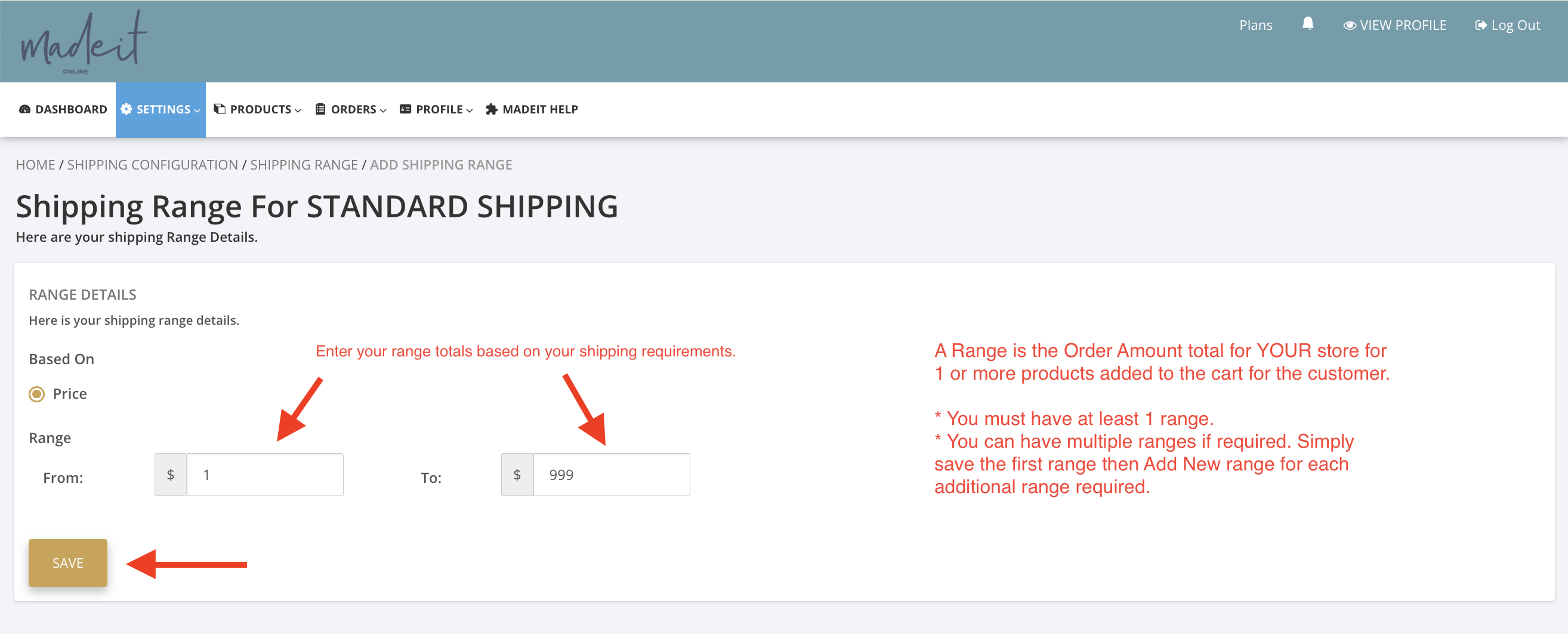
If you are offering 2 or more rates enter the first range and Save. This screen will now show for you to select Add New Range. Add the next range and select Save. Continue to Add New Range for all additional ranges required.
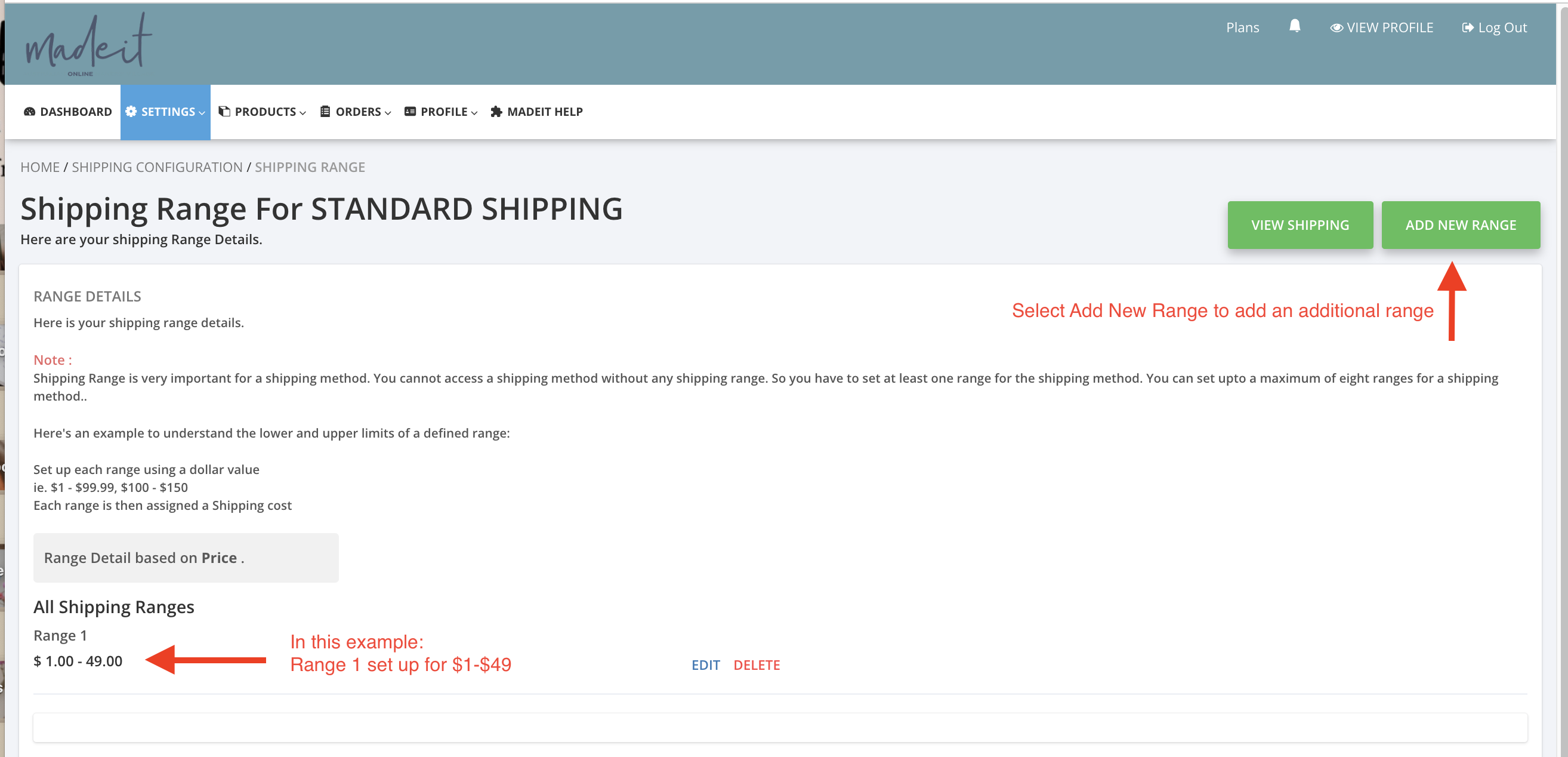
When all ranges are set up - select View Shipping

You have just done Step 1 so proceed to Step 2. Select the Click here under Step 2 as shown in the screenshot.

You will be asked to select country - choose Australia. Then the screen will populate with all Australian states & territories.

Select the box next to States to select ALL states. Enter the shipping rate, shipping & delivery days in the top field to auto-populate to all options. Select Save in top right.

Examples of shipping ranges & rates
Example 1
1 range from $1-$999 and free shipping


